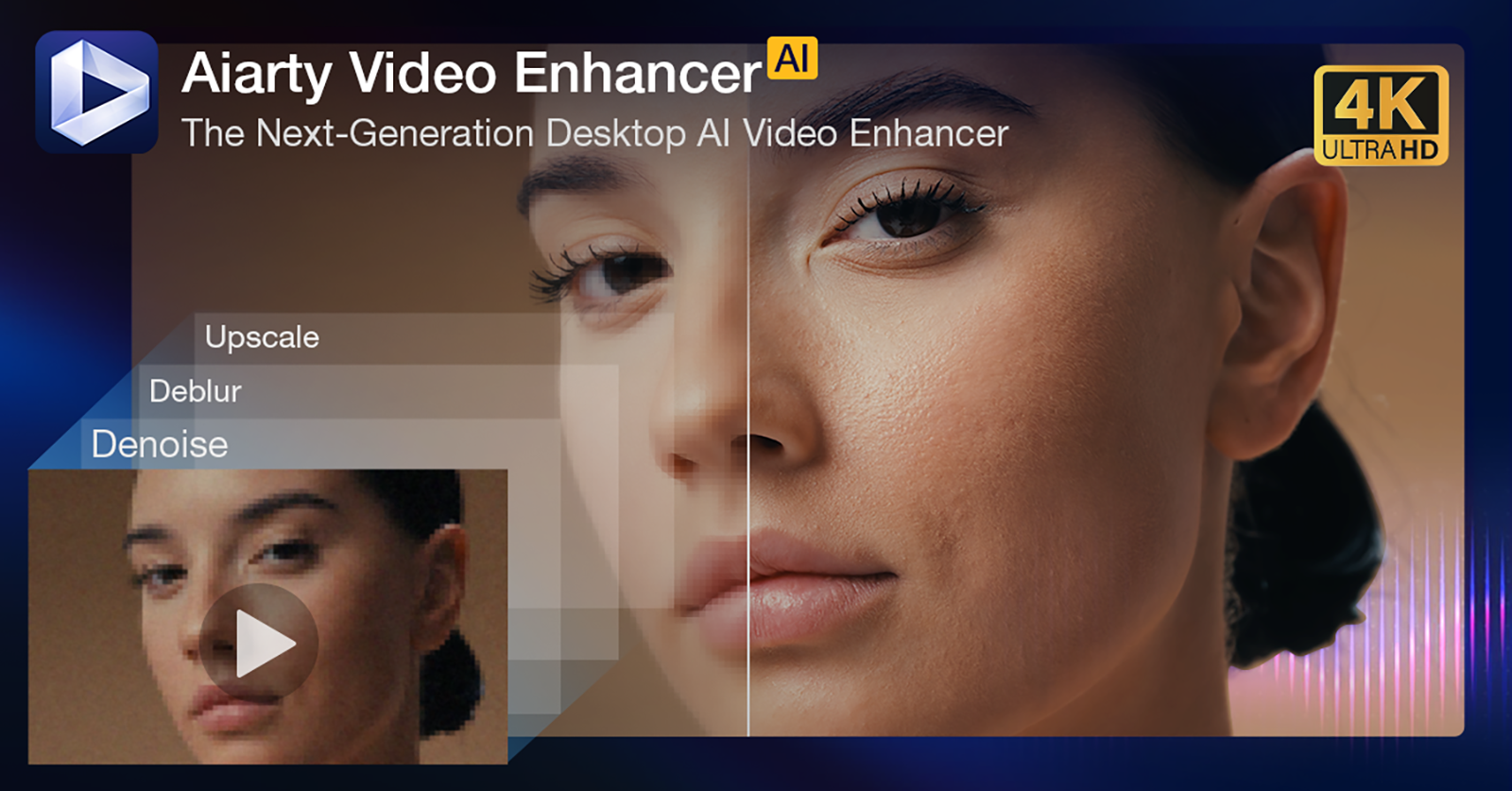Watching old home movies or smartphone clips on a Retina or 4K Mac screen often reveals flaws you didn’t notice before: pixelation, digital noise, motion blur. These imperfections stand out more on modern high-resolution displays, calling for smarter video enhancement tools
That’s where Aiarty Video Enhancer comes in. This brand-new AI-powered tool for macOS (and Windows) turns low-quality videos into crisp, vibrant 4K footage — all with just a few clicks. Whether you’re a beginner or just need a fast fix, Aiarty makes professional-grade video enhancement simple and accessible. It uses cutting-edge AI to sharpen details, reduce noise, and smooth out blur quickly and effortlessly.
Limited-Time Offer: Try Aiarty Video Enhancer with a free license—no watermarks, full features included. Plus, save 30% on a Lifetime License with one payment and lifetime updates.
Common Video Quality Issues
Before improving your footage, it’s helpful to understand why videos sometimes look worse on high-res screens:
- Low resolution: Many older clips max out at 480p or 720p, which shows pixelation when enlarged.
- Compression artifacts: Over-compression leads to blocky edges and color banding.
- Noise and grain: Especially visible in low-light shots from smartphones and webcams.
- Motion blur: Shaky hands or fast movement can blur details.
- Low frame rates: Videos shot at 15fps or 24fps may appear choppy or stutter.
Effortless Video Enhancement with Aiarty Video Enhancer
Aiarty Video Enhancer leverages state-of-the-art AI technology to tackle these common issues intelligently — upscaling, denoising, deblurring, and smoothing your footage with minimal effort. Built exclusively for Mac, it delivers fast, professional-quality results on both Intel and Apple Silicon (M1, M2, M3) machines. With full GPU acceleration and a sleek, intuitive interface, Aiarty makes high-end video enhancement easy—even for users with no editing experience.
Specialized AI Models Tailored to Your Content
At the heart of Aiarty’s capabilities are three optimized AI models, each designed to tackle specific video challenges and content types.
- moDetail-HQ v2 combines diffusion and GAN techniques to enhance sharpness and eliminate artifacts. It’s ideal for refining hair, skin, outdoor scenery, and textured surfaces.
- Smooth-HQ v2 delivers a softer, more natural look by removing blur and noise while preserving color accuracy and fine details—perfect for family events, vlogs, Zoom calls, tutorials, and product demos.
- superVideo vHQ is built for difficult low-light footage, dramatically reducing noise and artifacts in night scenes, concerts, surveillance videos, and dim environments.
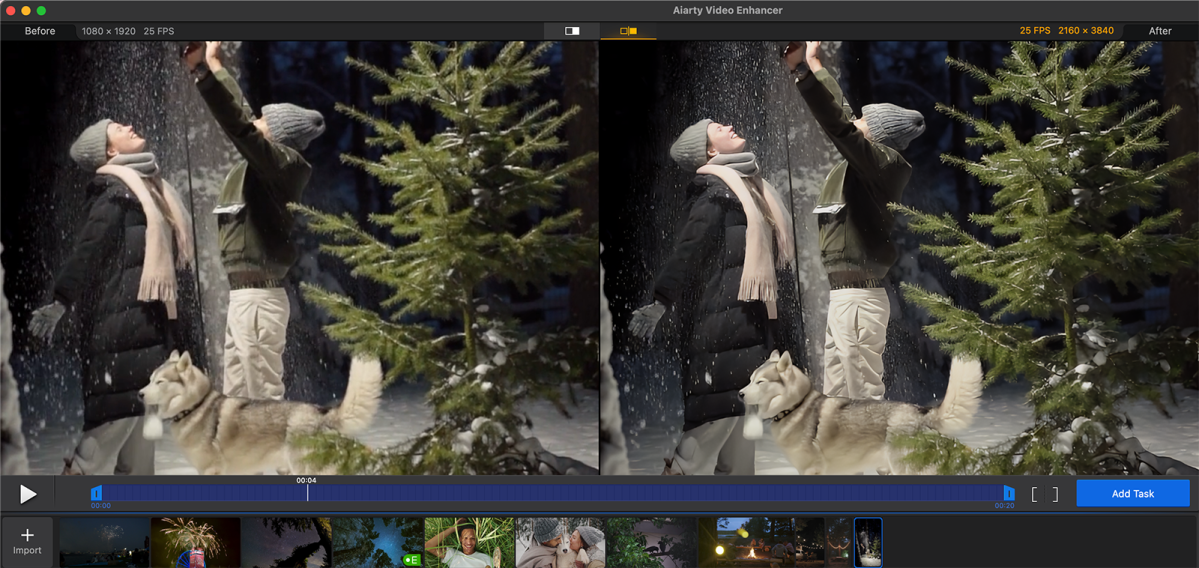
Digiarty
Reduce Video Noise Without Losing Detail
Grain, compression blocks, and noise are common problems, especially in smartphone or webcam footage shot in low light. Aiarty’s advanced denoise filters, especially the superVideo vHQ model, effectively reduce noise while keeping important details intact, resulting in smoother, clearer visuals even in challenging lighting.
Real-word Test: Denoise a low-light video for noticeably cleaner results
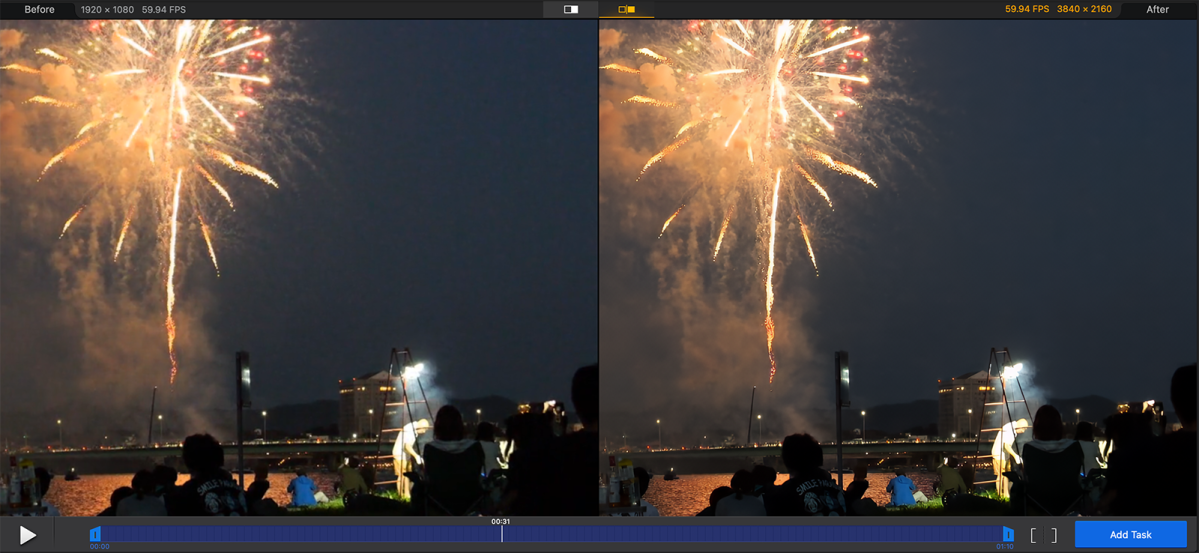
Digiarty
Deblur — Sharpen Motion and Restore Detail
Videos with shaky hands or fast motion can look soft or blurry. Aiarty’s deblurring technology sharpens edges and textures precisely—without adding unwanted artifacts—making your footage look crisp and professional. The moDetail-HQ model restores crisp details like hair and foliage, while the Smooth-HQ model offers a more subtle, natural correction.
Real-World Test: Deblur low-light footage for sharper, clearer motion

Digiarty
AI Upscaling: Turn Low-Res Videos into Stunning 4K
Whether you’re working with old SD videos, compressed downloads, or screen recordings, Aiarty’s AI upscaling rebuilds fine details and edges to deliver crisp 1080p or vibrant 4K quality. It’s specially optimized for Mac’s Retina and 4K displays, so your videos look sharp and natural—without the harsh, artificial sharpening common in traditional upscaling tools.
Real-World Test: Restore old 720p video to 4K for lifelike detail
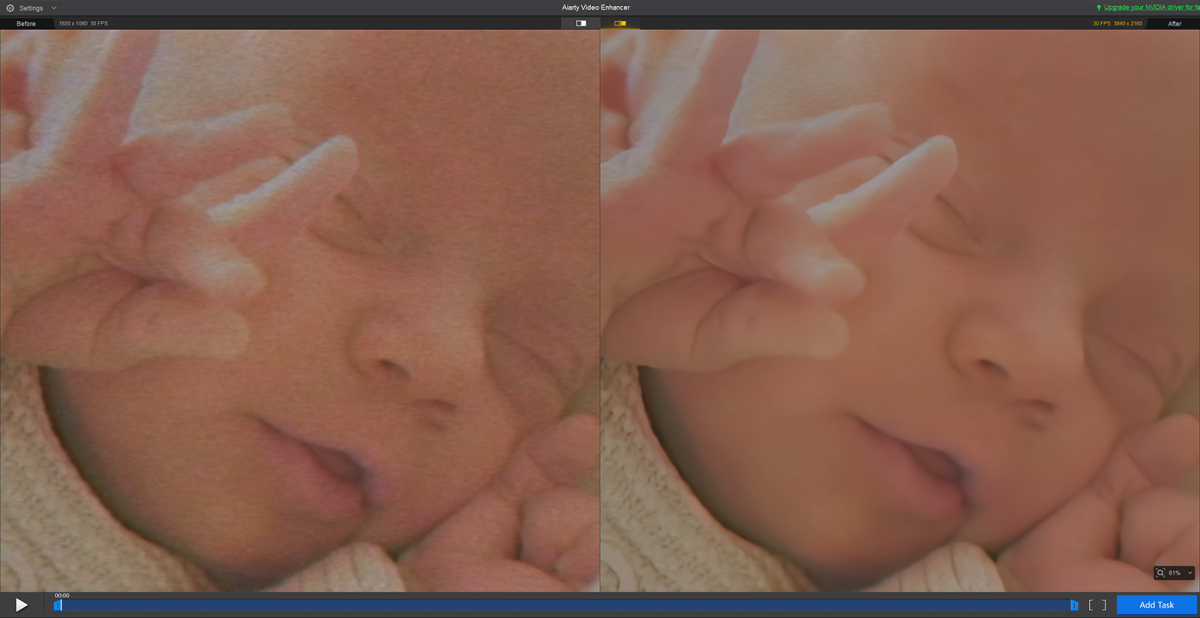
Digiarty
Frame Interpolation: Smoother Motion with Higher Frame Rates
If your videos feel choppy at 24 or 30 frames per second, Aiarty can intelligently add extra frames to boost playback up to 60fps or even 120fps. This results in smooth, natural motion, perfect for action scenes, sports clips, or everyday videos.
Clean Up Your Audio, Too
Distracting background noises like wind, hum, or chatter can take away from your video’s impact. Aiarty includes integrated audio noise suppression, so you can clean up your sound within the app—no need for separate audio editing tools. The result is clearer, more polished audio to match your enhanced visuals.
How to Enhance Video Quality on Mac with Aiarty (Step-by-Step)
Follow this step-by-step guide to enhance video quality on macOS, including support for Intel, M1, M2, and M3 chips.
Step 1: Install Aiarty Video Enhancer
Download and install Aiarty Video Enhancer on your Mac (compatible with Intel, M1, M2, and M3 chips). It runs natively on macOS.
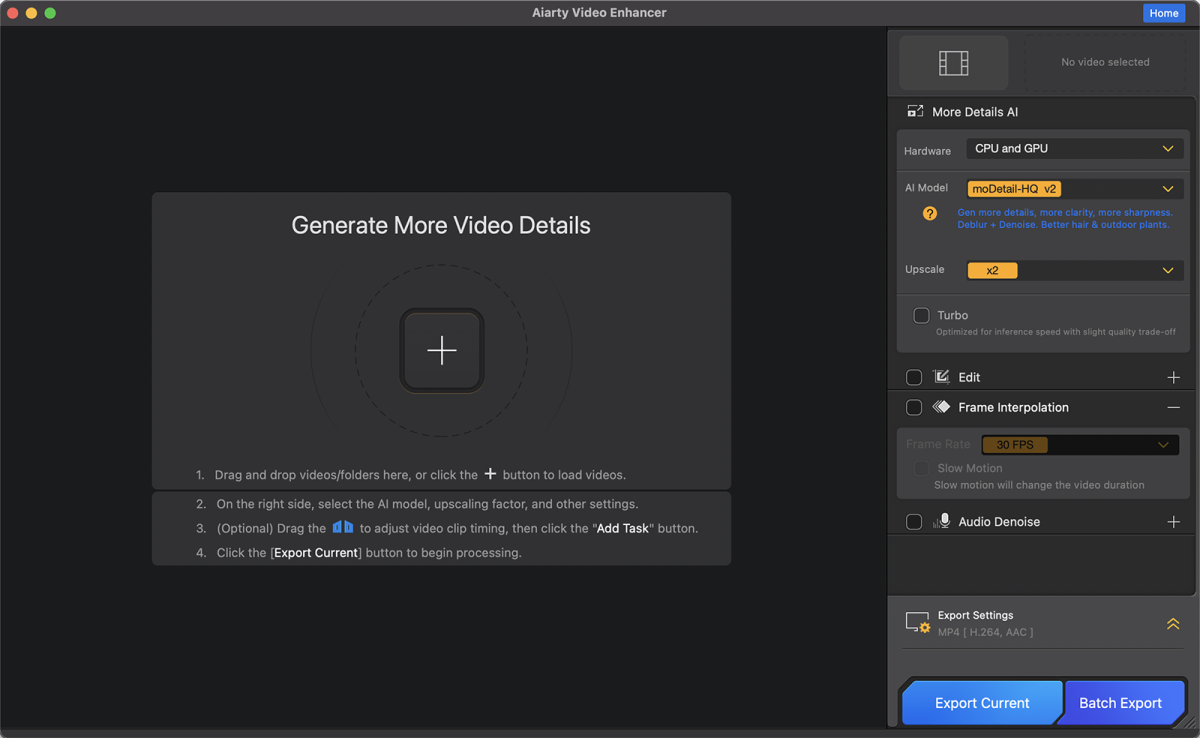
Digiarty
Step 2: Import Your Video
Drag and drop your video files into the app, or use the import button to locate them on your Mac.
Step 3: Set Video Enhancement Options
- AI Model: Pick moDetail-HQ, Smooth-HQ, or superVideo vHQ based on your video type.
- Resolution: Select 720p, 1080p, 2K, 4K, or use x1/x2/x4 scale.
- Turbo Mode: Enable for faster processing with slight quality trade-off.
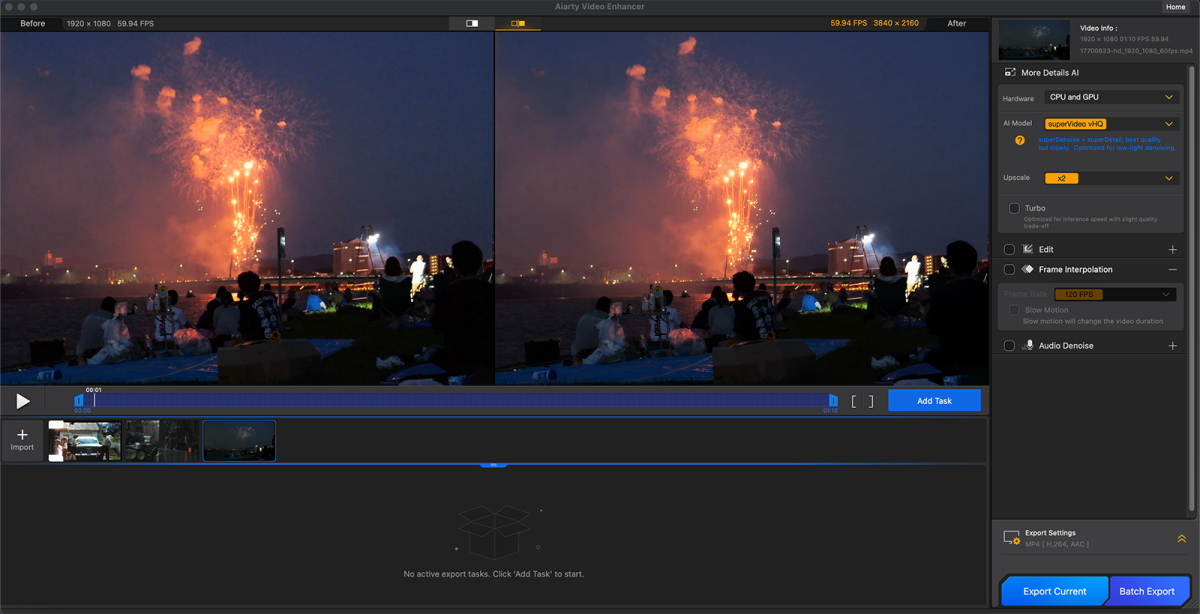
Digiarty
Step 4. Boost Frame Rate and Remove Audio Noise (Optional)
- Frame interpolation: choose frame rate from 25 to 120 FPS for smoother playback.
- Audio denoise: remove background noise; advanced controls available with VoiceFilter.
Step 5: Preview the Results
Aiarty lets you preview changes in real-time or via before/after sliders. This helps you dial in the perfect level of enhancement.
Step 6: Preview and Export
Use the real-time preview or before/after slider to check your results. Export videos as MP4 or MOV. Batch export multiple files with ease.
Check out the full user guide here: Aiarty Video Enhancer Quick Start Guide
Final Thoughts
For anyone wanting fast, reliable, and professional video quality improvements on Mac, Aiarty Video Enhancer is a good choice. It blends intelligent AI upscaling, noise reduction, frame smoothing, and native macOS support into a seamless experience. Restore personal memories, upgrade social content, or refine work footage—all with minimal effort.
FAQ
Can Aiarty Video Enhancer upscale videos to 4K on Mac?
Yes. Aiarty uses AI-powered upscaling to convert low-resolution videos into sharp 1080p or 4K output—perfect for macOS Retina and 4K displays.
Does Aiarty remove noise and grain from videos?
Absolutely. Aiarty’s AI denoising filters reduce grain, compression artifacts, and low-light noise while preserving important details.
Does Aiarty Video Enhancer support batch processing?
Yes. You can import multiple videos and enhance them all at once using batch export.
Does Aiarty Video Enhancer work offline?
Yes. Aiarty runs entirely offline on your Mac—no internet or file uploads required. Your videos stay private, and processing is fast and secure.
What is the best AI video upscaler for Mac?
Aiarty Video Enhancer is a good choice for Mac users. It combines smart upscaling, denoising, deblurring, and motion smoothing in one easy-to-use app optimized for both Intel and Apple Silicon Macs.