Apple Mail is a decent alternative to Microsoft Outlook, Mozilla Thunderbird, Spark, and all the other email clients available for the Mac. But even though Apple has been delivering its in-house mail client for years and regularly updates it, it doesn’t come without criticisms–it could be a much better email client if it weren’t for these annoyances.
Half-hearted AI implementation
Since macOS 15.4 and iOS 18.4, Apple Intelligence has been an integral part of the operating system and also of Apple Mail, but Apple Intelligence can still only “tinker” with email texts–summaries, smart replies, writing tools, and a bit more. There is enormous potential for AI features, especially in email management and spam detection. Instead of relying on real artificial intelligence, Apple Mail continues to rely on so-called “intelligent” folders for organization and spam detection. That is not enough.
Catastrophic spam detection
Because Apple does not currently rely on AI for this and has apparently not made any improvements to the algorithms for “intelligent” spam detection for years, Apple Mail’s filter function is disastrous. It practically doesn’t work at all on the iPhone and iPad, and on the Mac, the results are hit and miss.
Long-time Apple Mail users know the problem: the same annoying spam messages that have been moved to the spam folder countless times end up in the inbox again and again. At the same time, important emails disappear into the spam folder for completely obscure reasons. This is particularly annoying when it comes to really important messages, like bills that are due.
Smart mailboxes are not smart
Anyone using Apple Mail with intelligent mailboxes for email management quickly realizes that the “intelligence” is based on mere filters. Users have to manually list criteria such as “sender – contains – @nerviger-newsletter.de” in order to sort emails specifically. This was a great innovation in 2005 when Apple Mail 2.0 came out and introduced this feature. 20 years later and in light of the AI revolution, it looks old: Even in OS 26, the “intelligence” is limited to creating long if-then lists in the Apple Mail interface.
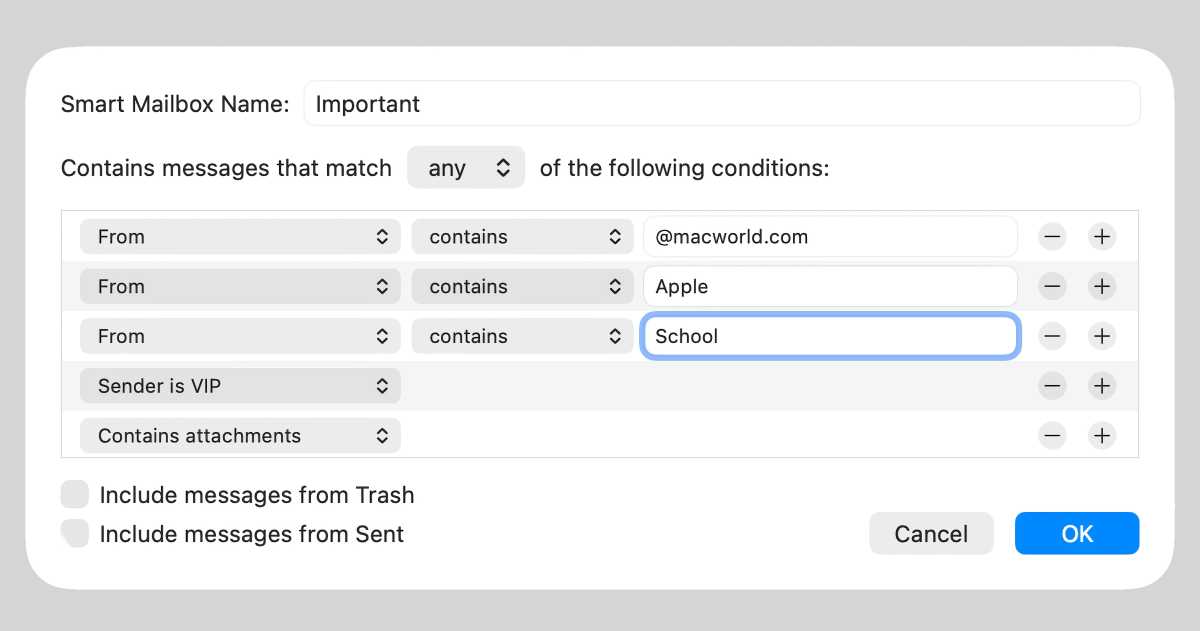
If you like long, confusing lists, you can use the Smart Mailbox function in Apple Mail.
Foundry
An increasingly confusing app
Apple Mail originally goes back to Nextmail, the mail client of Steve Jobs’ NextStep operating system, which formed the basis for today’s Apple operating systems. Unfortunately, Apple hasn’t dared to undertake a fundamental redesign of the UI since then but it continues to tack on new functions. The result: Apple Mail is extremely confusing, particularly on the Mac, especially when multiple mail accounts and smart and local folders come into play.
To improve the overview, Apple has gradually introduced features such as mail flags, the VIP folder, and the conversation view. The latest “masterpiece” was the addition of mail categories, which makes things even more complicated for many users. Fortunately, many of these functions can be deactivated so that a little order can be restored.
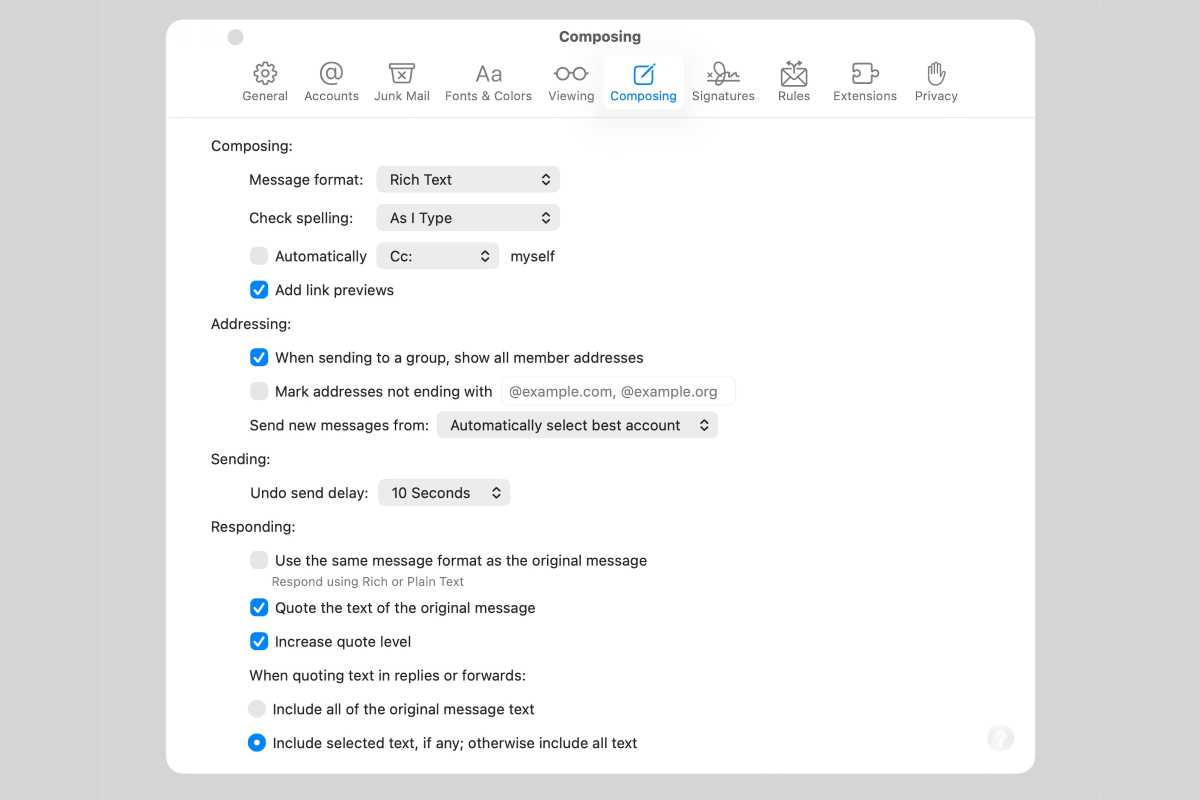
Even the settings are confusing. Numerous menus create even more chaos.
Foundry
Menus, menus, menus
What cannot be switched off is Apple’s menu mania in Apple Mail for Mac. There is the settings menu, which has grown into a confusing mess over the years. The same applies to the menu bar, which contains dozens of tick boxes and where a small operating error can completely ruin the appearance of Apple Mail. The meaning of the individual menu items sometimes requires an advanced diploma in software design.
If that wasn’t bad enough, there is, of course, the context menu, which simply contains too many menu items that are hardly organized logically. There is not much left of Apple’s basic idea of simple usability here.
Mail categories
The Mail app on the Mac is so messed up that even things that are supposed to make it better cause even more chaos. Since macOS 15/iOS 18, Apple Mail automatically recognizes whether an email is important, contains a transaction or news, or whether it is advertising (not spam, because the English word here is “promotions”).
Unfortunately, the tabs hide all other emails. If you are in the wrong tab, it is easy to overlook important messages. The categorization itself is more like a lottery than a clear logic: important emails suddenly end up under “Advertising,” transactions appear everywhere but not in the proper tab. It is practically impossible to adjust the categorization manually, as emails can only be assigned to the predefined categories.
Account synchronization limits
Anyone who uses multiple email accounts in Apple Mail will be familiar with the problem when switching to new devices. Mail accounts already set up on a Mac are transferred to another Mac, but not to an iPhone or iPad. Conversely, accounts remain within the iOS system: If you add a new iPad to your iPhone, you will find the accounts there, but not on a Mac.
This is particularly annoying because mail accounts often have to be painstakingly set up again, even though Apple actually provides the technology to automatically synchronize accounts on all devices with iCloud and the keychain.
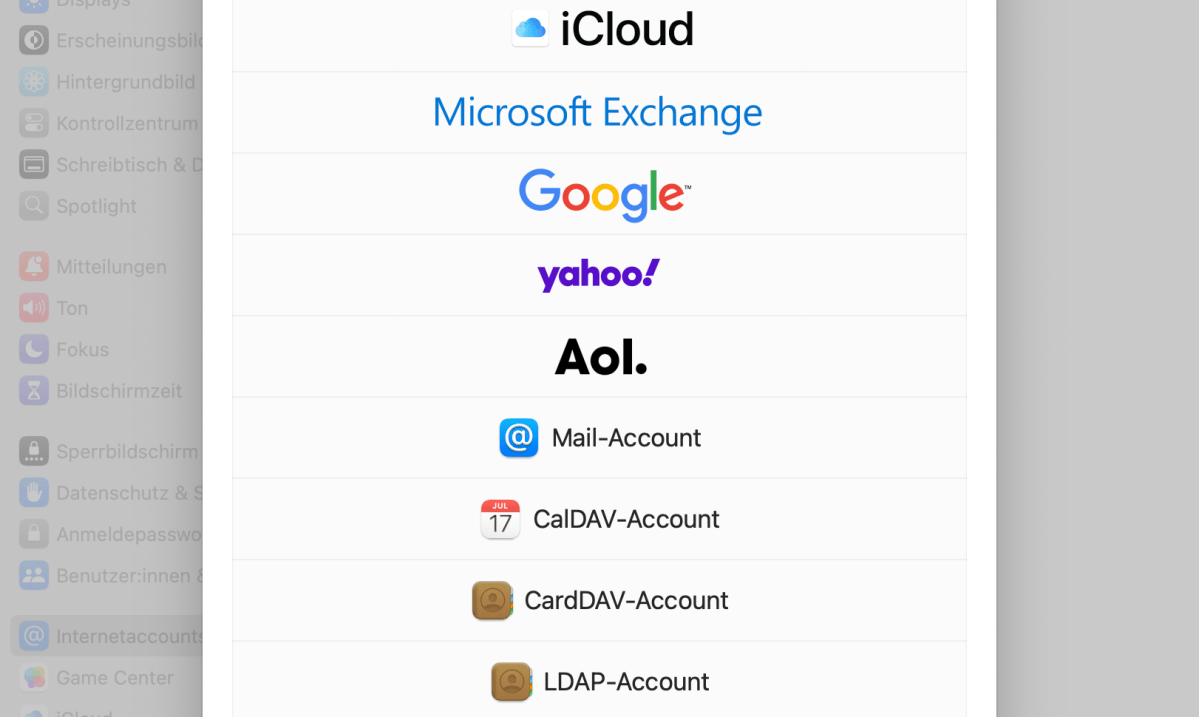
Account login hiccups
Suddenly, Apple Mail wants the password for an account, or the account cannot be recognized at all during setup. This is usually due to a problem with the mail server, but Apple Mail tends to show weaknesses, especially with IMAP accounts from third-party providers that are neither Apple, Google, Microsoft, nor AOL.
There are two reasons for this: Firstly, the setup interface is rather confusing, and secondly, Apple Mail sometimes seems simply unreliable when it comes to configuration. Some accounts cannot be added on individual devices, but then suddenly can be added to others. What is frustrating is that users have little influence over this.
Missing attachments that can’t load
“Here’s an important file!” The problem is that Apple Mail displays the attachment, but it cannot be opened or downloaded. The only solution is to ask the sender of the message to send the files again separately. Conversely, Apple Mail can also play this game and send attachments in such a way that the recipient does not receive them correctly, or some files are missing. This has been a problem for years. But whether and how it occurs seems to depend on the combination of mail software used by the sender and recipient. In any case, Apple Mail plays its own role here.
Upgrade crash game
With every new macOS or iOS version, the Mail app also receives a new version number, and this often causes instability and crashes. Particularly dreaded is the message “Updating the Mail database” on the first start after an upgrade. After that, problems tend to occur: lost emails or attachments, forgotten passwords, or even severe crashes. Apple Mail is particularly sensitive here, so the only real solution is usually to wait for the first bugfix release of the new operating system version.