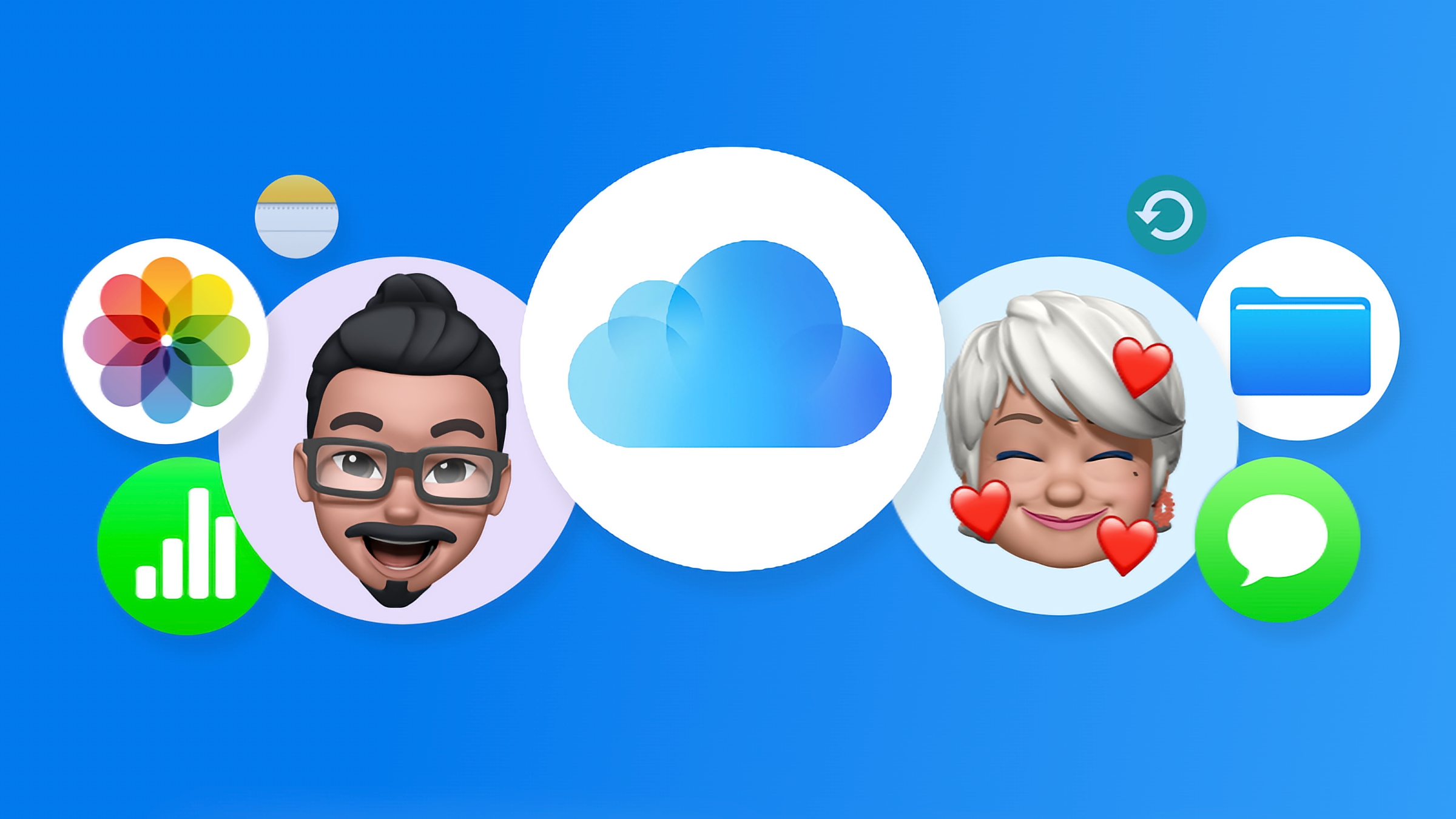One of the reasons why people invest in the Apple ecosystem is the interoperability between devices. The main reason for the interoperability is iCloud, Apple’s cloud service. You can get a free membership when you create an Apple Account, which includes a paltry 5GB of cloud storage. We recommend upgrading to at least 50GB if you can afford it, which costs $0.99/£0.99 per month.
If you sign up for more storage, you are also getting Apple’s iCloud+ service. With iCloud (sans the “+”), you get syncing between your iPhone, iPad, and Mac, and 5GB of storage. The “+” in “iCloud+” means that the service offers more features, but because iCloud has been a storage service for so long, these additional features are often overlooked.
Don’t ignore them! iCloud+ has features you should be using regularly because they’re helpful. If you’re paying for it, you should make the most of it. Here are iCloud features you need to start using.
Hide My Email
It seems like you need to provide an email address to access everything now, which is a little scary because you don’t know what they’re doing with it. And even of they’re honest about it, sometimes there’s nothing you can do about it, especially when it’s for a service you absolutely need. Also, since there may be times when you need to get an email from that particular service, so you need to use an accessible address.
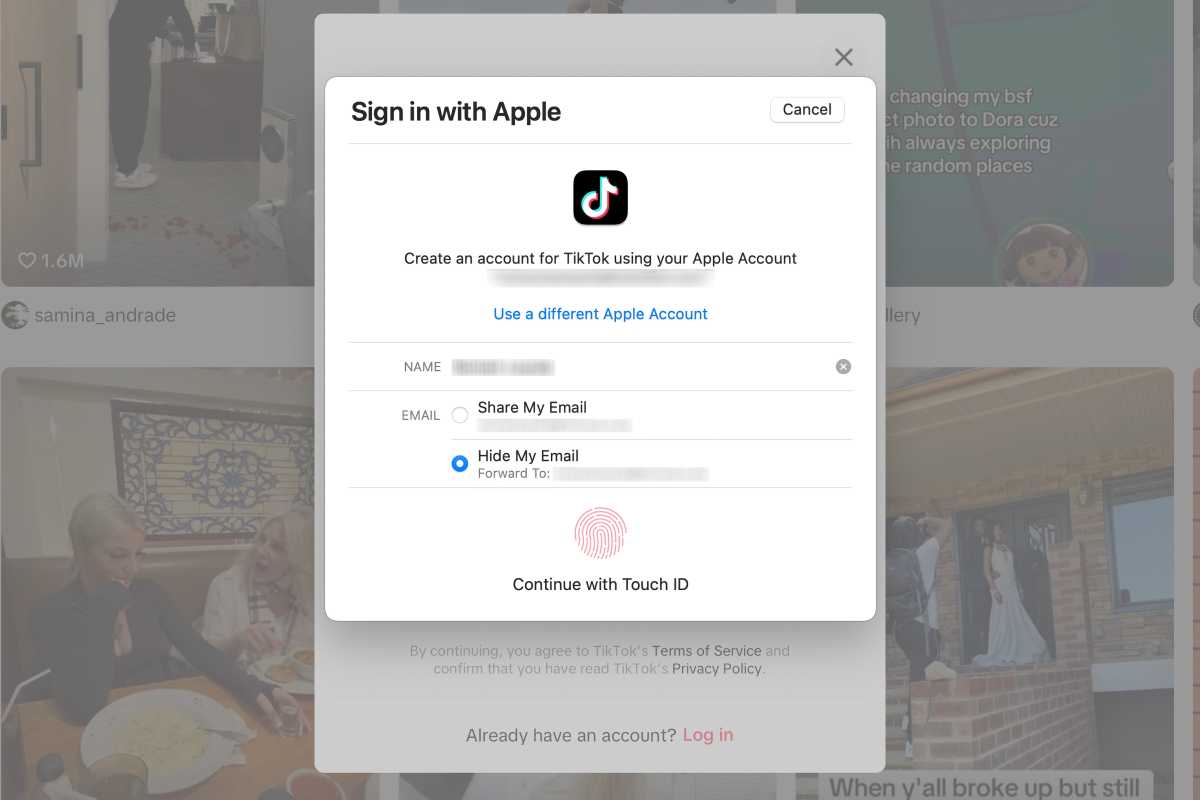
Hide My Email is handy for all those accounts you need to make online.
Foundry
I used to use a free web-based email service for those times when I needed to create what I considered a low-priority account. But it was a hassle when I needed to actually get an email from the service, and then the email provider shut down (RIP @hellokitty.com email). Now I use the Hide My Email feature in iCloud+, one of the best features the service offers.
When you are creating a new account and you decide to sign in with an Apple Account, you have the option to use your actual iCloud email address or you can use Hide My Email to create an email alias. When you use Hide My Email, Apple will create an email address ending in @privaterelay.appleid.com and then forwarded any email you receive to your real iCloud address.
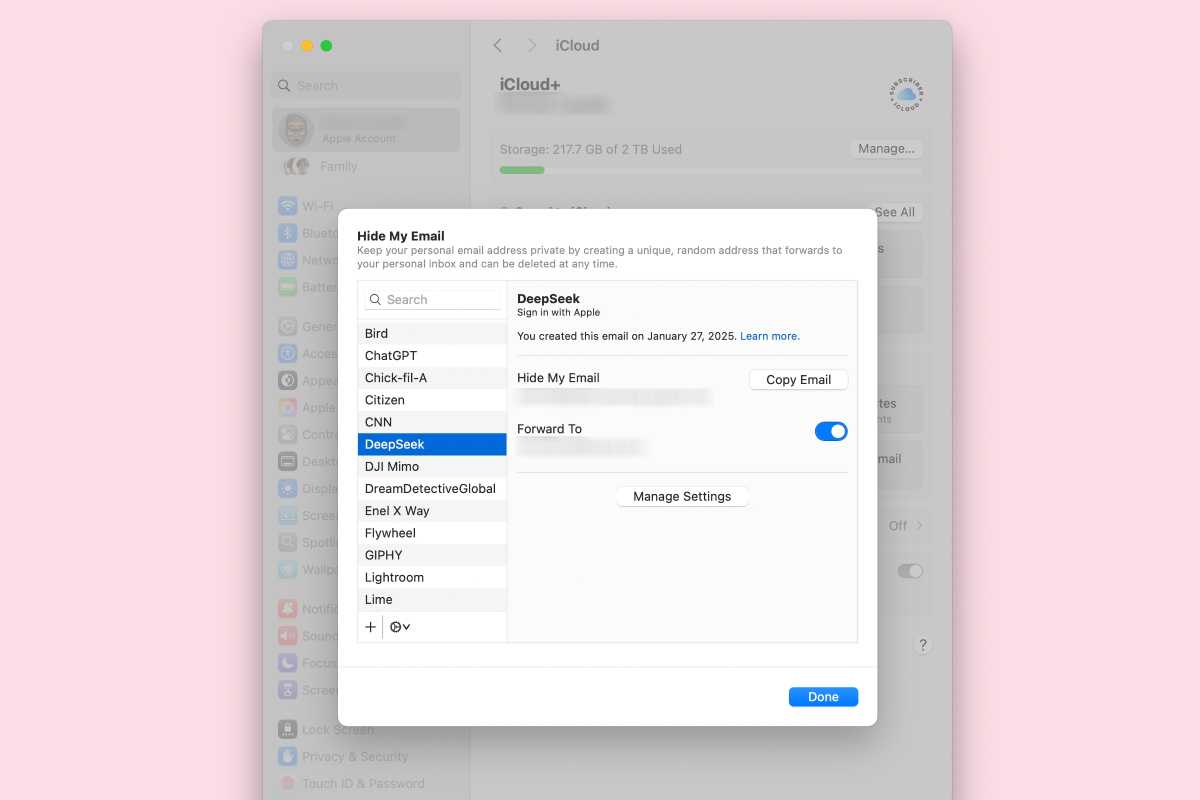
You can manage your Hide My Email addresses in Settings.
Foundry
Now, maybe you’re already taking advantage of this feature, and that’s great. But what you may not know is that you can turn off email forwarding in Settings > Apple Account > iCloud > Hide My Email. You will see a list of accounts on the left, and if you select one, you can set it to stop email forwarding, stop using an Apple sign-in, or delete accounts.
Share passwords with family members
Are your kids always bugging you for the Apple TV+ password? If you have an iCloud Family Plan, you can set up Family Passwords, which is where you can share login information. To set this up, all the devices your family is using must be running at least iOS 17, iPadOS 17, and macOS Sonoma.

During the setup, you can select which passwords to include in the shared group.
Foundry
To create a Family Passwords group, go to Settings > Family > Recommended For Your Family, and then scroll to the More Recommendations section, where you’ll find a button for Set Up Family Passwords. The Passwords app will launch and take you through the steps of setting up a shared group. You can add or remove people (they must be in your Contacts), and you then select the passwords you want to share.
You can also set this up through the Passwords app through File > New Shared Group. Doing it through Settings > Family has the convenience of your family members being automatically added to the group. You can also create groups other than your family through the Passwords app. Learn more about the Passwords app.
Manage storage
iCloud storage is precious because you’re paying for it. So, if you run out of space, you might feel like you need to spend more to get more. But take a close look at what’s using up your storage, and you’ll find ways to free up some space and save some money.
To manage your iCloud storage, go to Settings > Apple Account > iCloud, and at the top, you’ll see an indicator of how much storage you are using. Tap that (or click the Manage button in macOS) and you get more details on how your storage is being used.
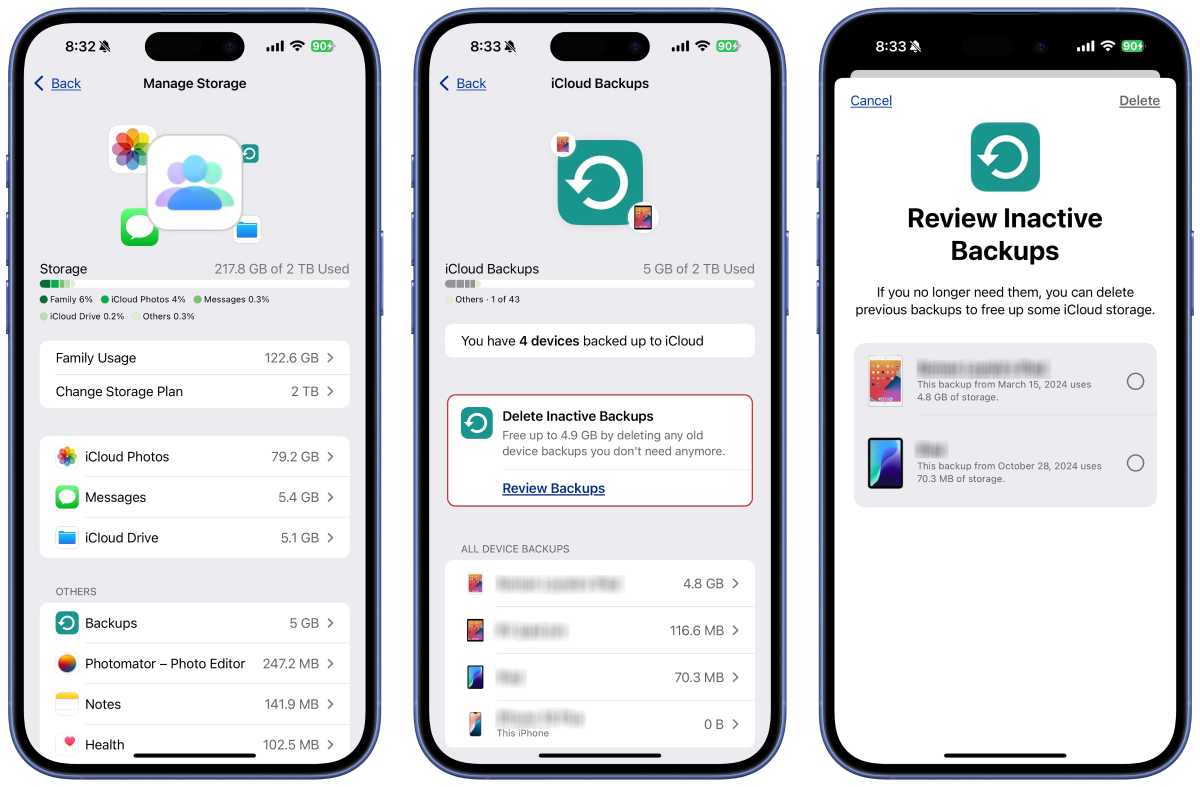
Removing inactive backups can free up a lot of storage space.
Foundry
One way to free up space is by checking Backups in the Others section. Tap/click Backups, and you see a list of devices that have been backed up to iCloud. If you’re using an iPhone or iPad, you may see a section called Delete Inactive Backups. Tap Review Backups, and a list of older backups appears, which you can delete or leave alone. On the Mac, the list of backups is dated, so you can determine what to delete based on age.
The other place where you can free up space is with iCloud Photos. The tools provided in iOS/iPadOS are different from macOS, so you may want to use an iPhone or iPad here. In the Manage Storage section, tap on iCloud Photos, and then tap Review Photos & Videos. You’ll then see a list of items that could be deleted. For example, I have 96 Duplicates and 267 Videos that can be removed to free up space. (A Screenshots category will appear if you have any.) If you tap a category, you get a set of thumbnails to peruse, and you can select and delete anything. In the case of Duplicates, you can pick the photos you want to “merge” and end up with one copy.
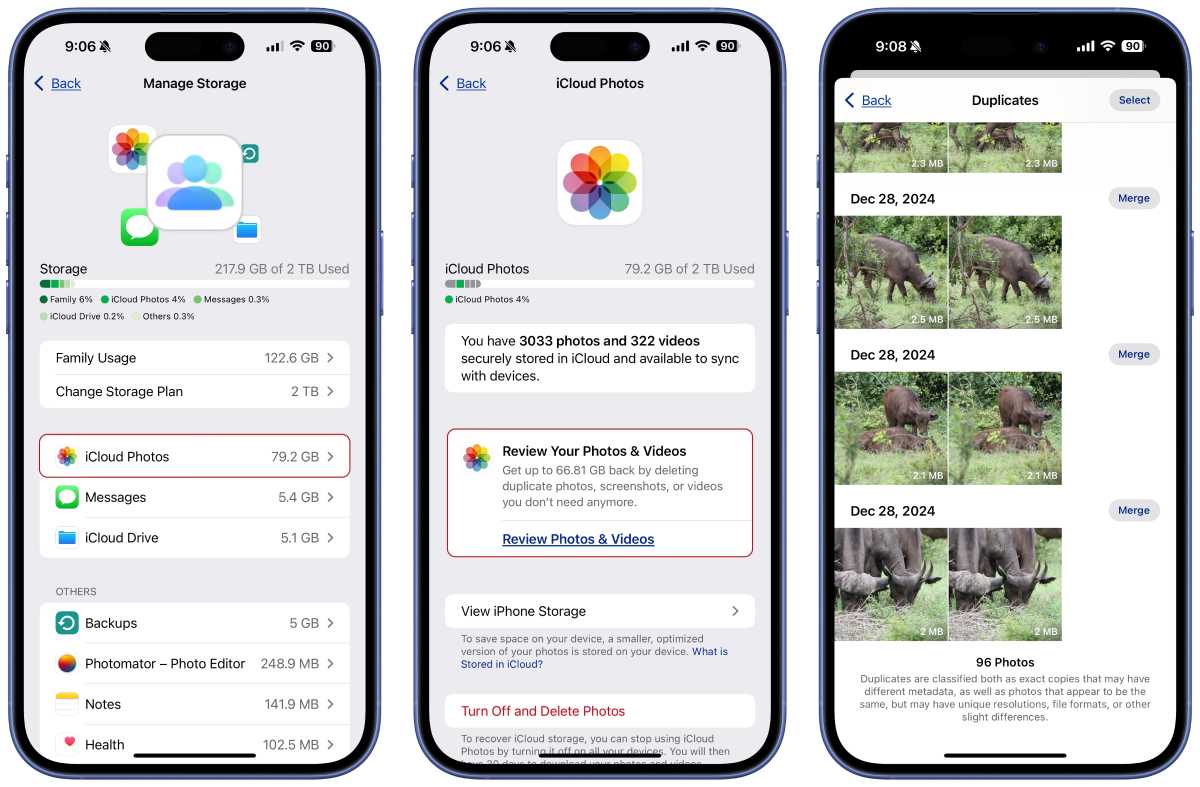
The Manage Storage settings for iCloud has a great way to check for duplicate photos.
Foundry
Another way to free up space is to go through the Others section of Manage Storage and inspect the apps that are using iCloud. You may have an app you no longer use that’s taking up space, and you can delete the iCloud data.
Access your account on a PC
Most of the time, when you need to use Calendar, Contacts, Mail, Notes, and Reminders, you use those apps on your iPhone, iPad, or Mac. And Apple’s iWork productivity software suite–Keynote, Numbers, and Pages–is available for free in the App Store. But Apple also offers web-based versions of all these apps, which is handy for those times when you don’t have access to your Apple device but need to get to those apps.
To access these web apps, go to iCloud.com in a browser and use your Apple Account username and password to log in. Your personal iCloud page will open, and you’ll find a window with the app icons. Click on any of them to launch the app.
Anything you do in those apps is saved to iCloud. When you go back to your Apple device and launch the app, you’ll have access to that data. For example, when you enter an appointment in the Calendar web app, it appears in the Calendar device app. Or if you create a document in Pages, it’s saved in iCloud Drive, and you can then open it in the Pages device app.
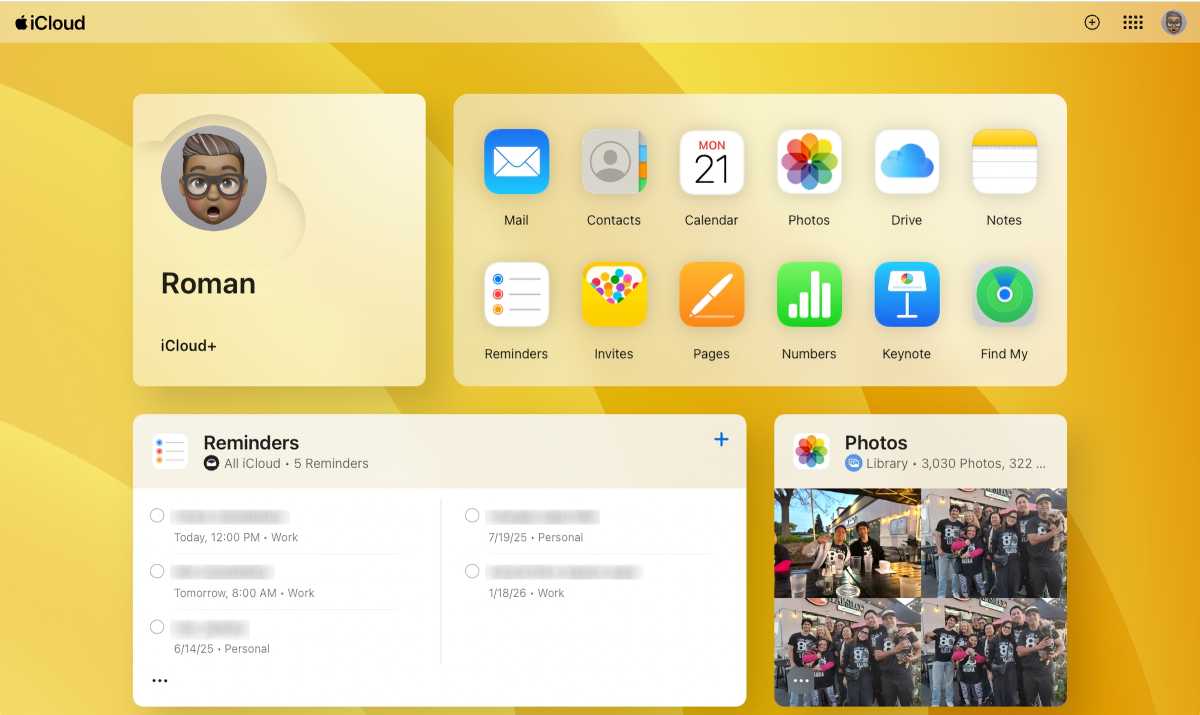
Your iCloud webpage is a useful place for your iCloud resources.
Foundry
Pro tip: Don’t forget to log out, especially if you’re using a computer that’s not yours.
Advanced Data Protection
Advanced Data Protection is a security option available to iCloud+ users, where end-to-end encryption is used when you access iCloud data for certain functions. Those functions include Messages backups, Photos, Reminders, Safari bookmarks, and Wallet passes. A few apps, such as Health and iCloud Keychain, always have end-to-end encryption without Advanced Data Protection.
With this feature turned on, even Apple is unable to read your data, so if you have extra concerns about your privacy, you should consider activating Advanced Data Protection. Apple does warn that this feature is not available in all countries; it is available in the U.S. but not in the U.K.
Advanced Data Protection can be activated through Settings > Apple Account > iCloud, then scroll down and look for Advanced Data Protection. Tap/click this to turn it on.
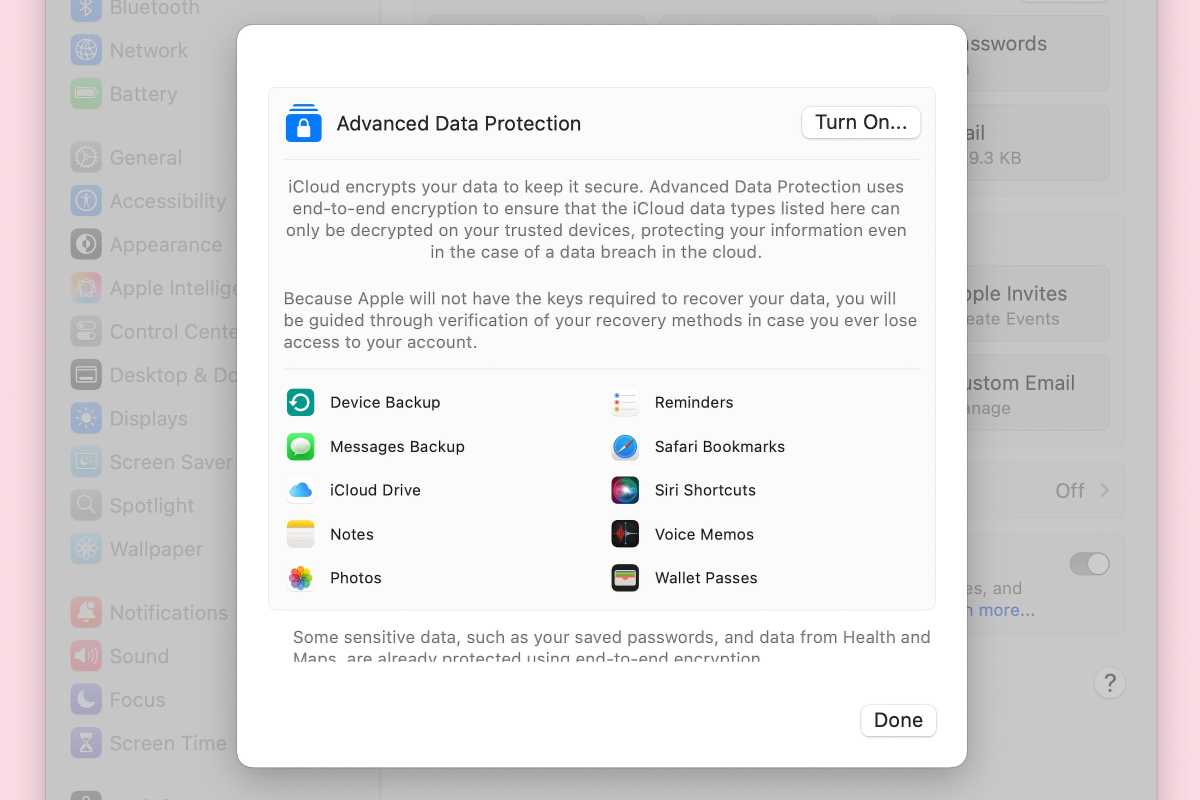
Advanced Data Protection provides end-to-end encryption for several Apple apps.
Foundry
Since Apple can’t read your data with this feature turned on, the company is limited in its ability to help you access your account in case you lose the password, So, if you do turn it on you must set up an Account Recovery method, which involves establishing a Recovery Contact (someone you trust to help you access your account) and a Recovery Key (a 28-character code that used in the recovery process).
You should get all the details on Advanced Data Protection before you turn it on. If you’re concerned about your ability to access your account in case you lose your password, you may not want to turn it on. Apple does use encryption for data stored in iCloud, which may be safe enough for you.
Other great iCloud features
iCloud+ has a few other great features, some are a little more esoteric; others are more universal, and you’re probably already using. They include:
- iPhone, iPad, and Mac backups
- Safari bookmark sharing (turn on Safari in iCloud settings)
- Private Relay for maintaining your privacy while browsing the web
- Custom Domain Email, where you can use your own domain (yourname.com, for example) with iCloud Mail
- Apple Invites, a service for organizing events