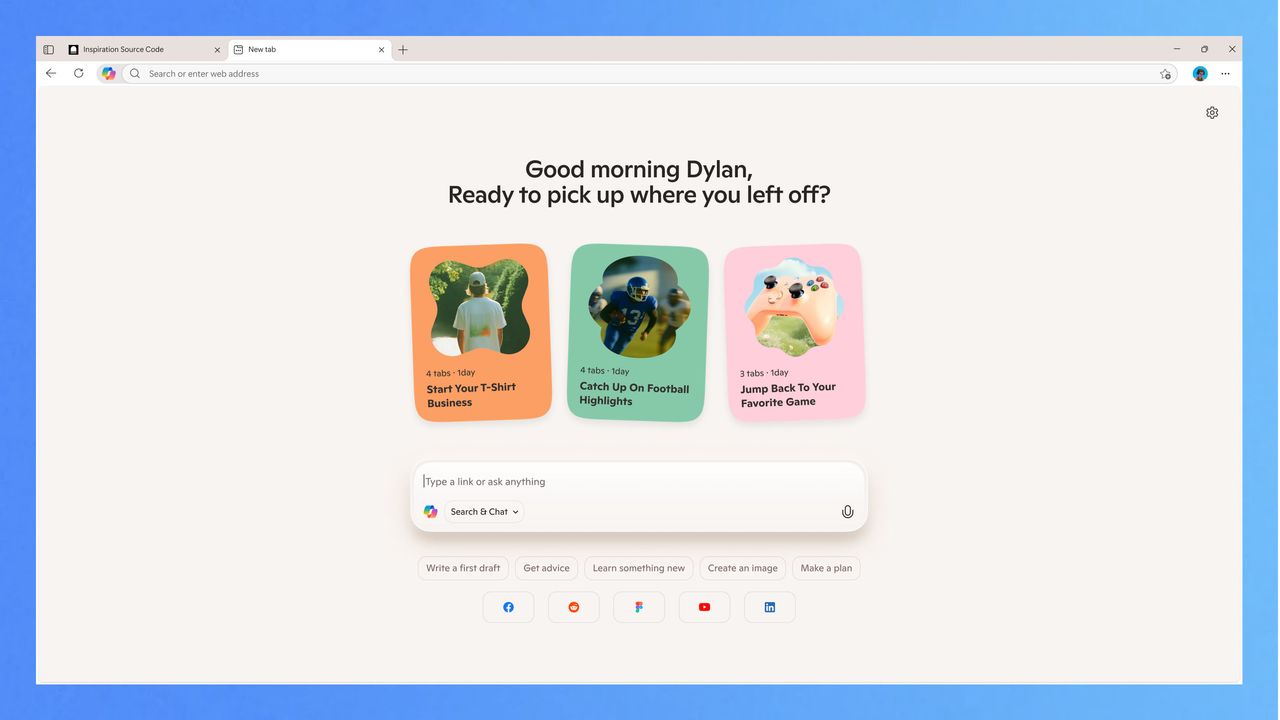- Copilot Mode turns the Edge browser into a voice-controlled AI experience
- It can read across all open tabs to get more of the context of what you’re doing
- Future features will let Edge perform tasks, like booking tickets
Microsoft has just gone all-in with AI in its Edge browser, launching a new Copilot Mode. The new mode is an opt-in feature that completely changes the way you use the browser.
Now, Edge doesn’t just wait for you to click something, it anticipates what you might like to do next, and you can ask Copilot questions about the content you are currently viewing.
If this does remind you a little too much of Microsoft’s ill-fated Clippy, the ‘helpful’ paperclip assistant that would try and work out what you were doing in Office 97 and try to help you, then don’t worry – Copilot Mode is much less invasive, and can also easily be turned off if you don’t like it.
In fact, I’d go as far as to say that the new Copilot Mode is a natural evolution of the browser, and feels like exactly the right direction for Microsoft to be heading in, especially given the positive reaction to other AI browsers, like Comet from Perplexity.
A stripped back look
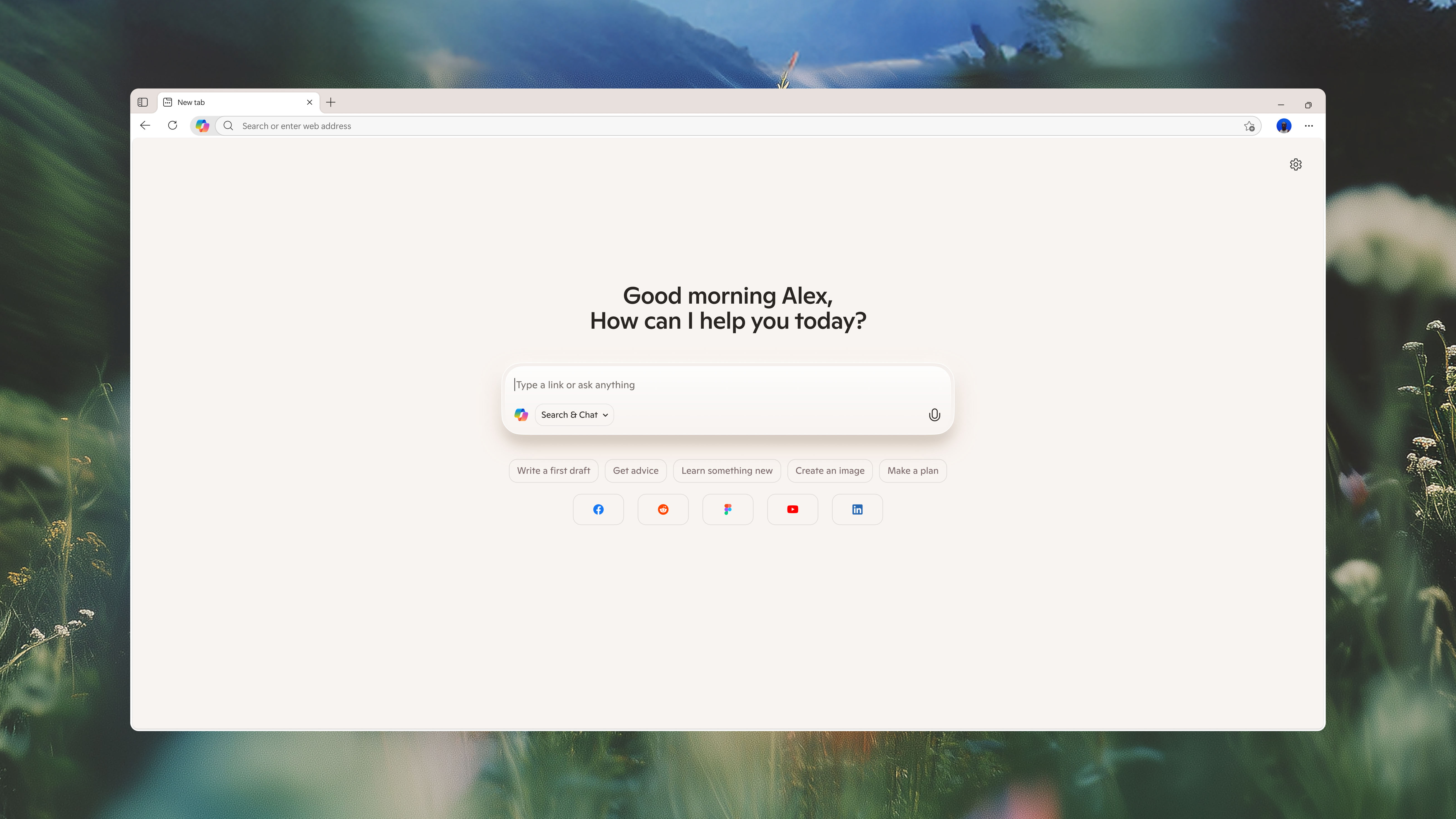
The first thing you notice when you’ve turned Copilot Mode on is that you see a clean, streamlined page with a single input box in the centre. From here, you can access chat, search, and web browsing:
But you don’t even need to type anything to browse the web with Copilot Mode. One of the standout features is that you can now talk to your browser using your voice, giving it commands that mean you can browse the web faster and without having to type at all.
You can do things like open a YouTube video and say something like “go to the section where it shows you how to build a website,” and Copilot will find that exact section in the video for you.
Or, if you’re watching a long video that has a recipe in there somewhere, you can ask Copilot to find the recipe and give it to you in text form:
Seeing the new Copilot Mode in action, it looks very impressive because (in a feature that’s coming soon) you’ll be able to instruct it to handle tasks for you, giving the browser agentic qualities.
So, you could ask Edge to search for something, and even book activities and services using your voice, all in the browser.
The big new features of Copilot in Edge are:
Multi-tab context
Copilot can use AI to get the full context of what you’re exploring online because it will have access to all your open tabs, so it can work out what your priorities are, then act on them.
Actions
This is Microsoft’s name for the natural voice navigation I mentioned earlier. You can speak to Copilot about what you are trying to do on a page, so you can get it to compare prices or find particular information on the page.
A ‘coming soon’ addition is that you’ll be able to get Copilot to search your history and credentials for doing more advanced options like booking reservations.
Dynamic pane
Copilot doesn’t get in the way because it appears in a dynamic panel that doesn’t interfere with the web page you’re looking at. This way, your copilot interaction will also avoid being disrupted by pop-ups or advertisements on the web page.
Pick up where you left off
Another ‘coming soon’ feature is the ability for Copilot to continue with a topic you’re researching from the last time you used the browser. So, if you were researching how to start a business, you can just pick up from where you left off last time.
Privacy and security
Once a browser starts to exhibit agentic qualities (the ability to perform tasks like booking things for you), the issue of security naturally arises. To this end, Microsoft promises to only collect data needed to improve your experience. Your data in Copilot for Edge is safe, secure, and never shared without your permission.
How to get Copilot Mode in Edge
While not all the new features are available right now, you can still try out Copilot Mode in your Edge browser right now.
It will be available in the Edge browser on both Windows and Mac. Starting today, you can go to aka.ms/copilot-mode to opt in to Copilot Mode. Once you’ve done that, you can toggle Copilot Mode on or off directly in your settings.
You might also like
- ‘We haven’t figured that out yet’: Sam Altman explains why using ChatGPT as your therapist is still a privacy nightmare
- I created a motivational AI life coach with Character.ai – here’s what happened
- What if Clippy and AI Cloud intelligence had a baby? It would probably look like Microsoft’s new Copilot Appearance feature